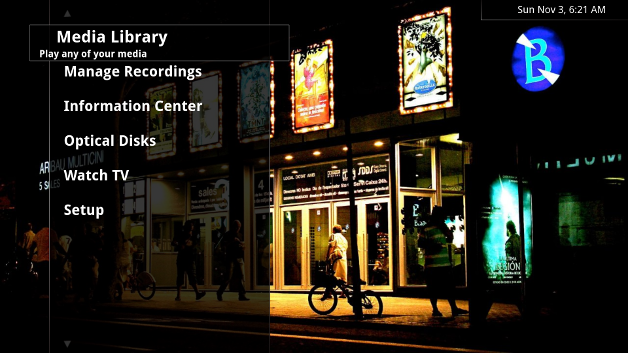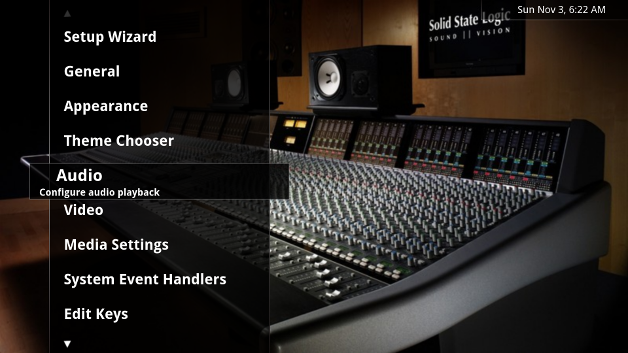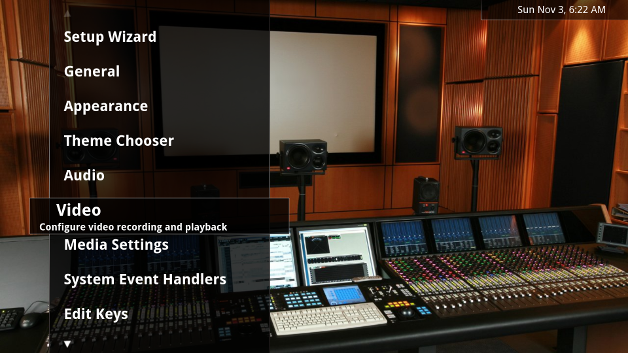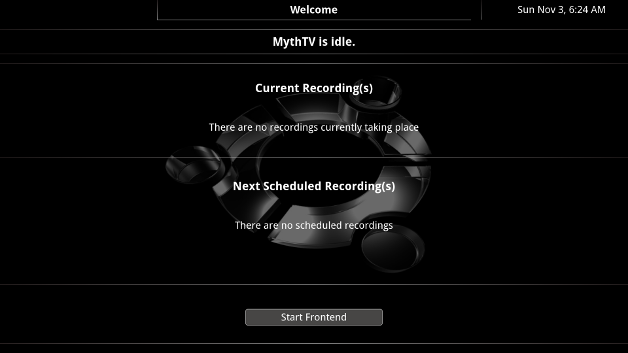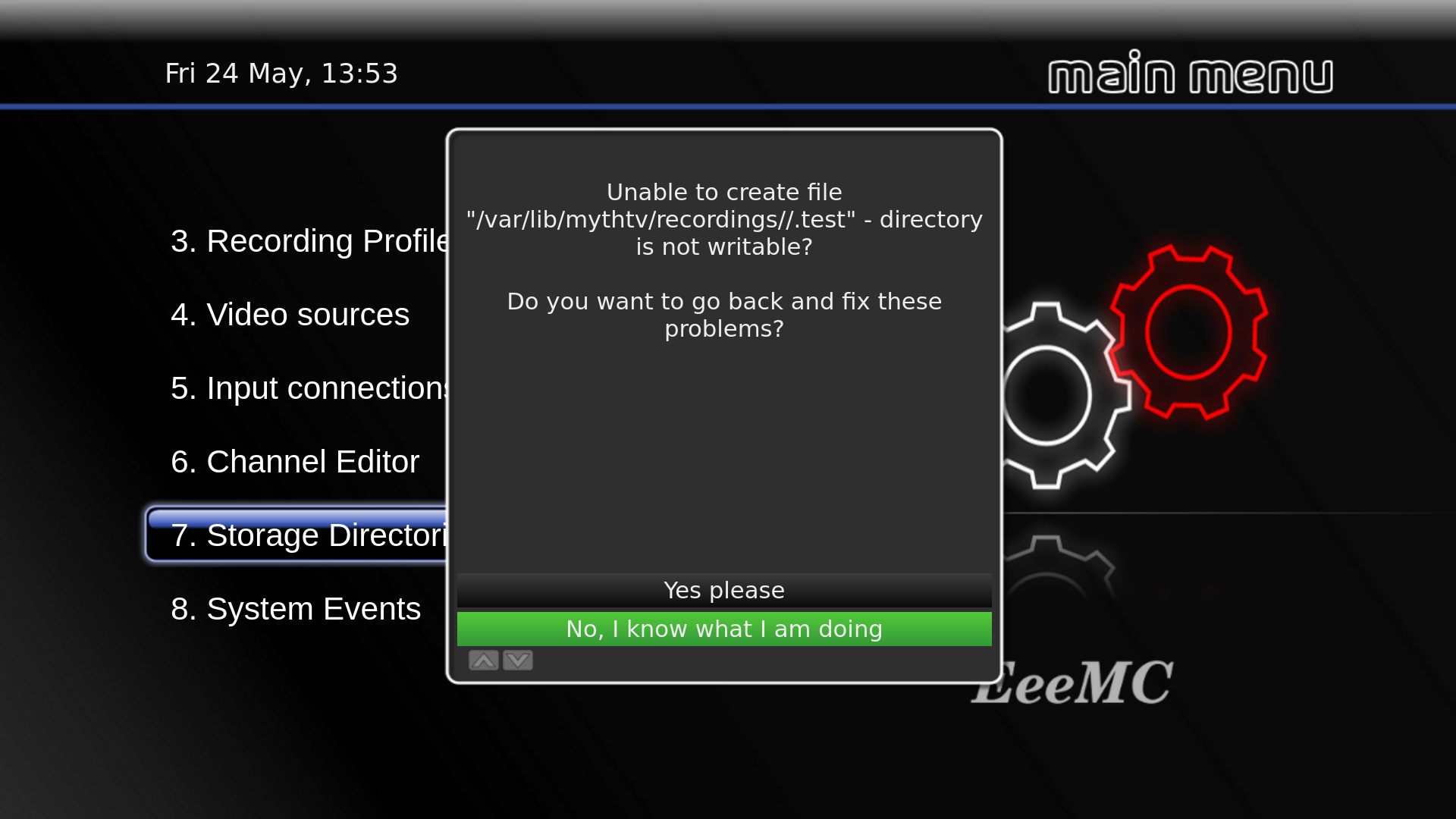What´s in version 13.10.27,
MythTV .27.
XBMC.
New Theme, A-Forest EeeMC MOD.
Nvidia Driver Version: 325.15.
RadioTime plugin for XBMC.
PulseAudio 15 band Graphic Equaliser.
TOR Browser, single click for confidential Internet Browsing.
Flareget, excellent Download Manager.
Super-Boot-Manager, create your own splash screens.
Mythbuntu installer incorporated.
Incorporated script so that MythBackend starts even though computer is not connected to the Network. Particularly suitable for combined MythFrontend, MythBackend system.
Installation instructions and Screen Prints included.
Installation,
Am now compiling own .iso which allows setting up MythTV Frontend and Backend roles, as required. Also using own selected Name, Computer Name, User name and so on.
Using Computer Name, computer, and User name, user, will result in a fully set up system, tuned for Brisbane, Queensland. Name used is, Computer User, but this is not critical. Still need to run the commands shown.
However, the extra setting up, using own details, is not very extensive, as all of the necessary commands are retained.
Will need user name, ubuntu, to start, no password required.
If updating XBMC and want to retain previous skin, see commands further on. If using Synaptic can lock selected programs against updating.
After installation probably good to turn off computer and power, to clear RAM, then restart.
Any problems with Remote may need accessing Dash home > Mythbuntu Control Centre > Infrared. If correct Remote shown, access another Remote, Apply, then enter correct Remote, Apply. Will then need to setup .lircrc again.
Because this is a Beta, until MythTV set up will get a few error messages.
To start off, access terminal and run following commands, keeping record of DBPassword,
user@computertop:~$ sudo -i
[sudo] password for user:
root@computertop:~# gedit /etc/mythtv/config.xml
root@computertop:~# sudo dpkg-reconfigure mythtv-database
root@computertop:~# sudo dpkg-reconfigure mythtv-common
root@computertop:~#
Then access terminal and run the following command.
user@computer:~$ mythtv-setup.real
To start off, access terminal and run following commands, keeping record of DBPassword,
Screenshot-0.png Need to enter Security Code, 0000, see Screenshot-1.png. Command above or access MythTV Backend Setup through Dash home.
Screenshots.png In the other screenshots, necessary changes, have been highlighted.
Screenshot-19.png to Screenshot-19d.png Access Dash home > Startup Applications. Tick MythWelcome and untick MythTV Frontend unless required. Reboot system and then press Esc and then Yes, Exit now. A blank background will appear. Press i and then untick Automatically Start mythfrontend unless required. Press Finish and the MythWelcome screen will appear.
Screenshot-30.png Add entry, as shown. Copy of .lircrc attached, dot not entered on example, as it would then become a hidden file. The .lircrc.old should show this required entry.
Mythfrontend, access terminal and run the following command.
user@computer:~$ mythfrontend.real
Audio,
See Audio Screenshots for base setting. If Audio has wrong settings will affect TV play back.
It may be necessary to hit the scan button to recognize the sound card.
No Sound, or can't access Sound Preferences,
rm: cannot remove ‘/home/user/.pulse/presets’: Is a directory
user@Computer:~$ sudo -i
[sudo] password for user:
root@Computer:~# reboot
A restart of the computer is then required, also renewing settings in the PulseAudio Equalizer.
Playback,
See Playback screenshots for base setup, particularly if using a P4 computer with an AGP video card.
XBMC,
Run these commands before upgrade if want to retain previous skin.
user@computer:~$ sudo -i
[sudo] password for user:
root@computer:~# cp -r /usr/share/xbmc/addons/skin.confluence ./
root@computer:~#
Run these commands after upgrade if want to retain previous skin.
user@computer:~$ sudo -i
[sudo] password for user:
root@computer:~# rm -r /usr/share/xbmc/addons/skin.confluence
root@computer:~# mv ./skin.confluence /usr/share/xbmc/addons
root@computer:~#
i386, 1.53GB, uploaded 18/10/2013,
http://www.mediafire.com/download/039e04jy6cupe61/EeeMC-13.10.27-i386.iso
FreewareFiles U.S., i386, 1.53GB, uploaded 18/10/2013,
http://download.freewarefiles.com/files/EeeMC-13.10.27-i386.iso
amd64, 1.50GB, uploaded 22/10/2013,
http://www.mediafire.com/download/h4i2il8n52pvw2m/EeeMC-13.10.27-amd64.iso